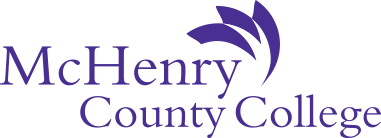- How do I log into Navigate360?
- Can I use Navigate360 on my phone?
Yes, download the Navigate Student app.
- How do I change my notification settings?
While logged into your Navigate360 Student, select Account to edit. This is located on the bottom left.
- Can I opt out of text messaging later if I change my mind?
Yes, you can opt-in and out of text messages from Navigate360 at any time by changing the setting in Account/Notifications. Be sure to opt in and keep your phone number up to date if you want MCC to send reminders for things to do and events.
Changing your phone number in Self-Service will update both your student record and Navigate360.
Changing your phone number in Navigate360 will not change it in your student record. - I just applied to MCC and tried to log in to Navigate360. Why am I receiving an error message?
It takes 24-48 hours after submitting your MCC application for Navigate360 to detect that your account exists. If you receive the error message: "Missing_User_403: Sorry, your credentials worked but we can't find your account in Navigate.", wait 24 hours and try to log back into Navigate360. If you are still experiencing issues after 24 hours, email navigate360@mchenry.edu and we can assist you.
- Do I have to pay for Navigate360?
It’s free for you to download the Navigate360 app or use the desktop version!
- Why isn't my updated class schedule appearing in Navigate360?
Course schedules are updated every 24 hours in Navigate360, so check back tomorrow if you added or dropped a course that’s not appearing correctly.
- Will selecting a favorite major in Major Explorer change my program in my student record?
No, choosing one or more “favorite” majors is simply an indication of interest. If you would like to change your program of study, contact the Registration Office at (815) 455-8588 or mymcc@mchenry.edu.
For Navigate360 assistance, email navigate360@mchenry.edu.